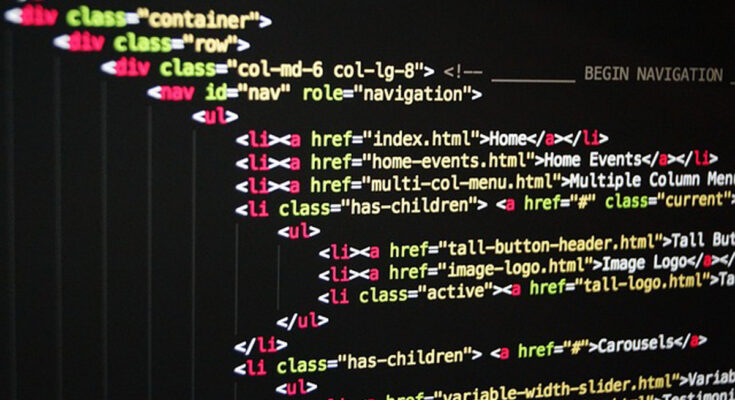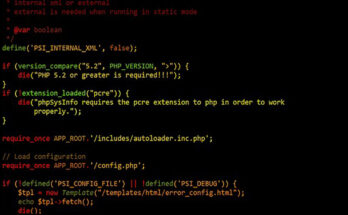Contents
A Beginner’s Guide to Command Line Basics
Introduction:
Microsoft Disk Operating System (MS-DOS) is a command-line interface (CLI) operating system developed by Microsoft Corporation. While modern graphical user interfaces (GUIs) have largely replaced command-line interfaces for everyday computing tasks, understanding MS-DOS remains valuable for troubleshooting, system administration, and historical context. In this beginner-friendly tutorial, we’ll explore the fundamentals of MS-DOS, covering essential commands, navigation, file management, and more.
Section 1: Getting Started with MS-DOS
1.1 What is MS-DOS?
- Overview of MS-DOS as a command-line operating system.
- Historical significance and evolution of MS-DOS.
1.2 Accessing MS-DOS
- Launching MS-DOS on different Windows versions.
- Understanding the MS-DOS prompt.
2.1 Understanding Commands
- Syntax and structure of MS-DOS commands.
- Common command conventions (e.g., command options, switches).
2.2 Navigating the Directory Structure
- Using the
cdcommand to navigate directories. - Listing directory contents with
dir.
2.3 Creating and Removing Directories
- Creating directories with
mkdir. - Deleting directories with
rmdir.
Section 3: File Management
3.1 Creating and Editing Files
- Creating text files with
echoandcopy con. - Editing files using
edit.
3.2 Copying, Moving, and Renaming Files
- Copying files with
copy. - Moving files with
move. - Renaming files with
ren.
3.3 Viewing and Searching Text Files
- Displaying file contents with
type. - Searching for text within files using
find.
Section 4: Advanced Commands and Utilities
4.1 Managing Disk Drives
- Viewing disk information with
volandlabel. - Formatting disks with
format.
4.2 Batch Files and Scripting
- Introduction to batch files.
- Creating and executing batch files for automation.
4.3 Network and System Configuration
- Configuring network settings with
net. - Viewing system information with
systeminfo.
Section 5: Tips, Tricks, and Troubleshooting
5.1 Command Line Shortcuts
- Keyboard shortcuts for common commands and operations.
- Maximizing efficiency with command aliases.
5.2 Error Handling and Debugging
- Understanding common error messages.
- Troubleshooting issues with MS-DOS commands.
5.3 Resources and Further Learning
- Online resources and documentation for learning more about MS-DOS.
- Historical archives and emulation tools for exploring vintage MS-DOS environments.
Conclusion:
Mastering MS-DOS provides valuable insights into the foundations of command-line computing, empowering users with essential skills for system administration, troubleshooting, and historical exploration. By familiarizing yourself with MS-DOS basics, you’ll gain a deeper understanding of computing fundamentals and appreciate the evolution of modern operating systems. With practice and experimentation, you’ll unlock the full potential of MS-DOS and command-line interfaces in your computing journey.